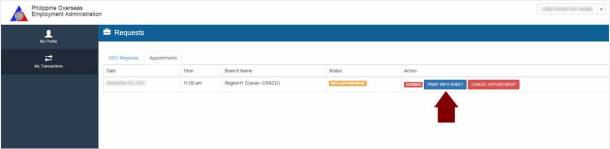The Overseas Employment Certificate or OEC is a valuable document issued by the Philippine Overseas Employment Administration (POEA) to the Overseas Filipino Worker (OFW) returning to the country of employment or so-called “Balik-Manggagawa“. It serves as an exit pass of OFWs in the Philippines required to be presented to international airports.
To expedite the process of obtaining OEC in any POEA Regional Offices in the Philippines, the Balik-Manggagawa Online Processing System was created. These are the main functions of this online system:
- For New OFWs, it allows them to register as a new user and set an appointment to visit the POEA office to get OEC.
- For Already Registered Users, it allows them to get (or print) OEC and pay of it online. Moreover, the system will assess if a certain OFW is privileged to be included in OEC Exemption.

In order for you to understand the entire process, this guide on how to get OEC Online or Balik-Mangagawa (BM) Online is separated into 2 parts. The first part is for the first time applicants and second is for already registered users.
If this is your first time to process your OEC Online, simply follow the steps below. If you already got OEC before and already got a BMOnline account, proceed to the second guide below.
How to Get OEC Online For First Time Applicants (Balik-Manggagawa Online Registration and Appointment)
1. Register to BMOnline

Go to the POEA Balik-Manggagawa Online Processing System – bmonline.ph. Register as a new user by filling up the second form with your essential information, mark check the I ACCEPT THE TERMS OF SERVICE, click the Accept Button in the Terms of Service, then click the Sign Me Up button. You can refer to the screenshot above.
2. Activate Account

Log-in to your email and open the one sent by POEA BM Online Registration. To activate your account, simply click the Confirmation Link on the email. You will then be redirected back to the BMOnline website.
3. Log-in to Your Account

In the Already Registered? form, enter your Email Address and Password in the corresponding fields. Then, click Login button.
4. Begin Setting Up Appointment

A pop-up box will appear asking you to Enter the Last Issued OEC Number. Since this is your new account, below the box is the CLICK HERE to set an appointment. Click that one to perform the transaction.
5. Update Your Information
A (1)Personal Data Form will appear which you have to fill-up the required fields marked with asterisk (*). Leaving it blank will make you unable to proceed to the next step. Click on Save Changes button and another form will appear which is the (2)Contract Participants Form followed by (3)Legal Beneficiaries or Qualified Dependents Form. Make sure to upload your Photo. Then, click on the green Acquire OEC or Exemption button to proceed.

6. Flight Schedule

A pop-up box will appear asking you to enter your expected flight schedule. The format is MM/DD/YYYY. Then, click on the Submit button below it. This is your flight schedule GOING BACK to the country of employment (ex. HongKong, Japan, Saudi Arabia, etc.).
7. Select Location of POEA Office to Visit
In this step, you will be selecting the desired location of any POEA Office to visit in the Philippines. First, select POEA Office (Philippines) and click Next button. Second, select a branch closest to your area and click the Next button to proceed. Third, set an appointment date on the electronic calendar. Simply choose the desired time and day of appointment.
A pop-up box will appear displaying the Schedule Details. Click on Set Appointment button to finalize your appointment.
8. Print Appointment Sheet
After clicking the Set Appointment Button, a new window will appear. It is your Balik-Manggagawa Information Sheet as a result of your application. Click on the Print Appointment button at upper right corner of the window to print the form.
Moreover, you can always view the appointment form on My Transactions Menu then choose Appointment Tab.
How to Get OEC Online for Already Registered Users
- Log-in to your account on BMOnline.
- Update any necessary information on your Personal Data, Contract Participants and Legal Beneficiaries or Qualified Dependents Forms.
- Click on the green NEXT STEP button to process your OEC Online.
- Enter your expected flight schedule. Then click on the Submit button.
- Confirm if you are returning to the same Employer and Jobsite by clicking on the YES button. Else, click the Set Appointment Button to set an appointment in the nearest POEA Office.
- Given you have chosen the YES Button since you are returning to the same Employer and Jobsite, a confirmation box will appear that the information you have provided are true and correct. Click on the Acquire OEC Button to proceed.
- Pay for your OEC Online. You’ll be given 4 options which are payments though Banks Over the Counter, Banks Online, Mobile Payment and Non Banks Over the Counter. Choose the most convenient payment option for you. Full instructions will be given upon choosing the desired option.
- After a successful payment transaction, go back to your BMOnline Account, go to My Transactions Menu to view and print your OEC.
When you process your OEC Online, you need to print at least 4 copies of it.
- 1 copy for the airline
- 1 copy for the Labor Assistance Center (LAC) Counter
- 1 copy for the Terminal Fee Counter
- 1 copy to be presented to the Immigration Counter
The OEC is valid only for 60 days so your departure must be within these days. Furthermore, it can only be used for 1 exit in the Philippines.
That was the step by step guide on How to Get OEC Online – Balik-Manggagawa (BM) Online for 2018. If you have any questions, do let us know in comment section.